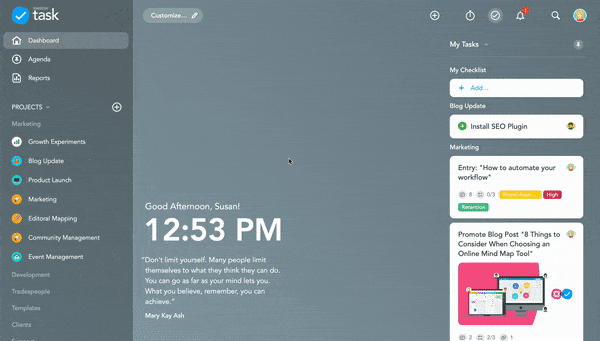Tutorial Video: Explore the MeisterTask Dashboard
Take a look at this short tutorial video to learn more about the MeisterTask dashboard, then read on for more details.
In this video you’ll learn about all the features available on MeisterTask’s dashboard, including: – Notifications – My Tasks – Tracked Time – Projects & Project Groups
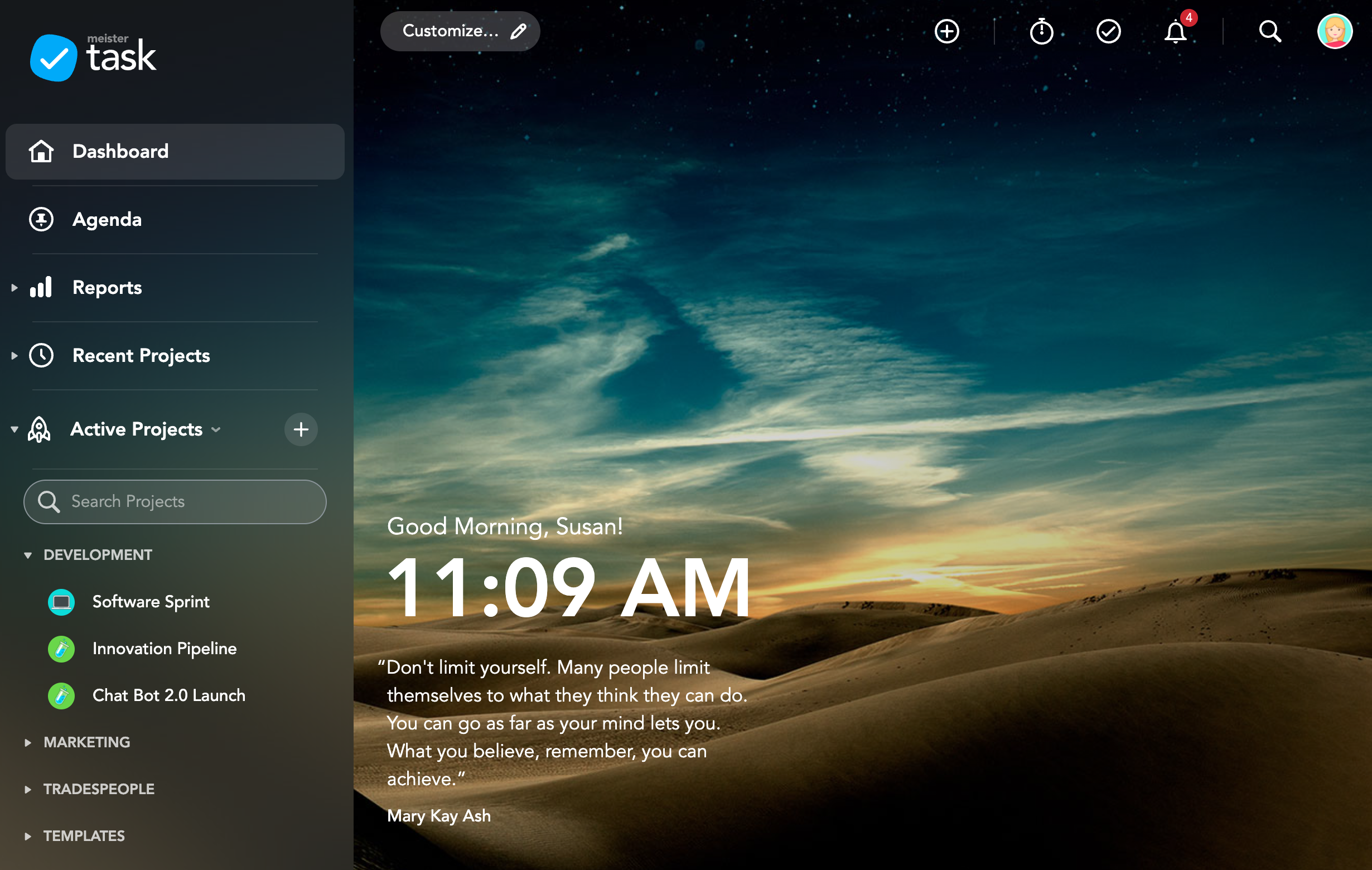
The Collapsible Sidebar
The Collapsible Sidebar on the left side of your dashboard includes a list of all projects you are currently involved in (not including guest projects). It also includes links to your Agenda and Reports.
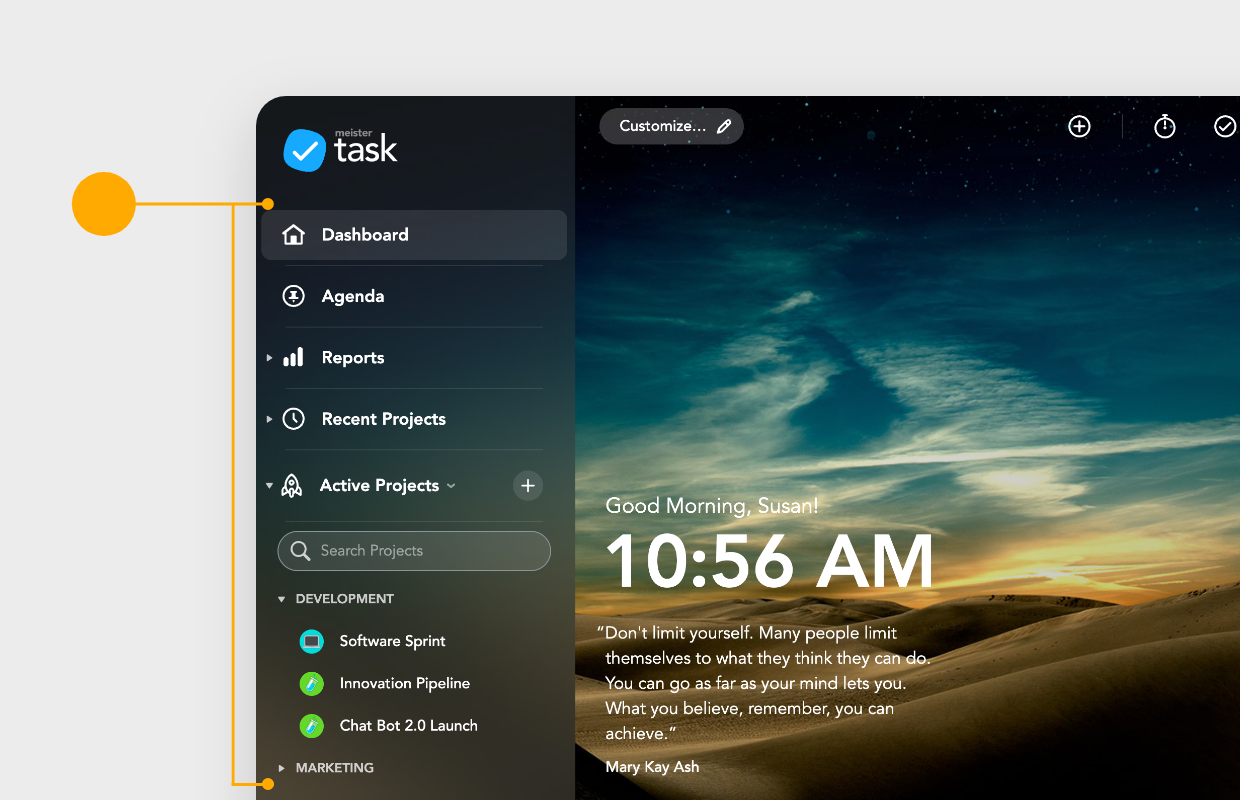
Use the Collapsible Sidebar to:
- View your Active Projects
- View your Recent Projects (Pro and Business users only)
- Search for projects
- Create new projects (click the +)
- Rearrange your project list and organize your projects into Groups
- Import projects
- Access your Agenda
- View and generate Reports
Expanding/Collapsing the Sidebar
The left sidebar isn’t only available on your dashboard. If you’re viewing a project, a Report or your Agenda, simply click the expand icon in the top-left corner of MeisterTask to expand or collapse the sidebar.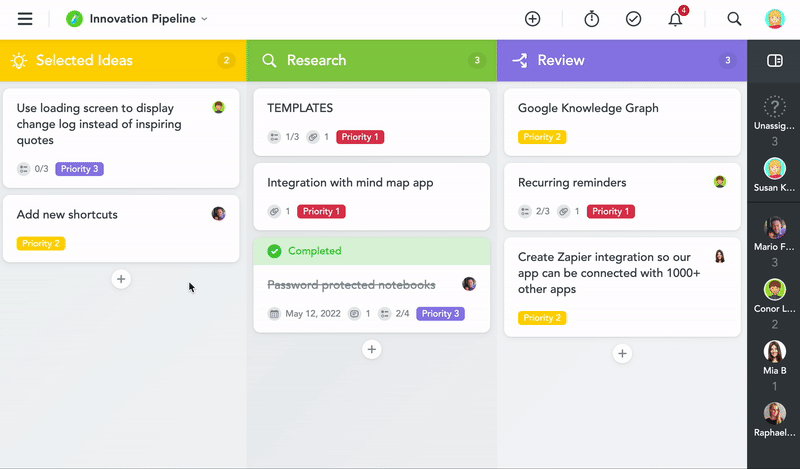
Information Widgets (Top-Right Corner)
The top-right corner of your dashboard contains three information widgets which can be opened directly on your dashboard. Toggle these widgets on/off to customize which information is displayed on your dashboard.
Open these widgets to:
- Access time tracking data
- View your assigned tasks and personal checklist with the My Tasks widget
- View your notifications
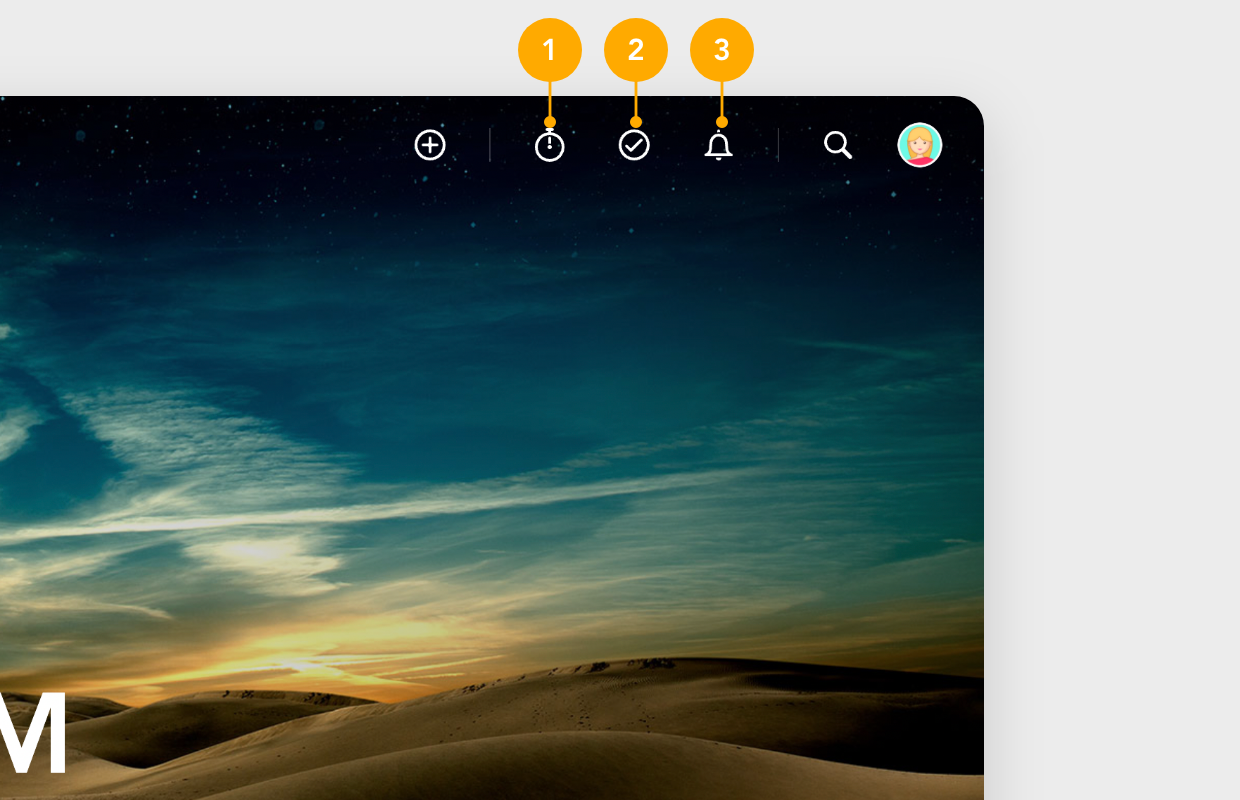
You can also click the magnifying glass to search for tasks, or click your user avatar to change preferences and access your account settings.
Customize Your Dashboard Background
To customize the background of your dashboard:
- Click the Customize… button at the top of your dashboard.
- Choose a background from the options available (paid users can also upload a custom image).