Projects are your core workspaces in MeisterTask. You can think of each project as a virtual board where you can organize and visualize many tasks related to one specific specific objective, initiative, or larger goal. Projects are also the basis for sharing and collaborating with other users.
Take a look at the short tutorial video below, then read on to learn the basics of managing your next project in MeisterTask.
Tutorial Video:
Project Management Basics
Take a look at this short video tutorial to learn the basics of project management, then read on for more details.
In this video tutorial you’ll learn how to use sections, tags, filters, and a few other basic project management features in MeisterTask.
Advanced Project Features in MeisterTask
In this video tutorial we’ll introduce you to some of MeisterTask’s advanced project features, such as WIP limits, bulk actions, roles and permissions, and more!
Explore Two Styles of Project Management
In MeisterTask, projects are divided into vertical columns called sections. How you set up these sections will determine the style of project management utilized in your project.
The two main styles of project management used in MeisterTask are:
- The Kanban Method, in which tasks are moved from left to right as work progresses.
- The Static Board method, in which tasks remain in a single section.
The Kanban Method
In a Kanban board, tasks typically start out in the left-most section and then move through the board until they are marked as completed in the right-most section.
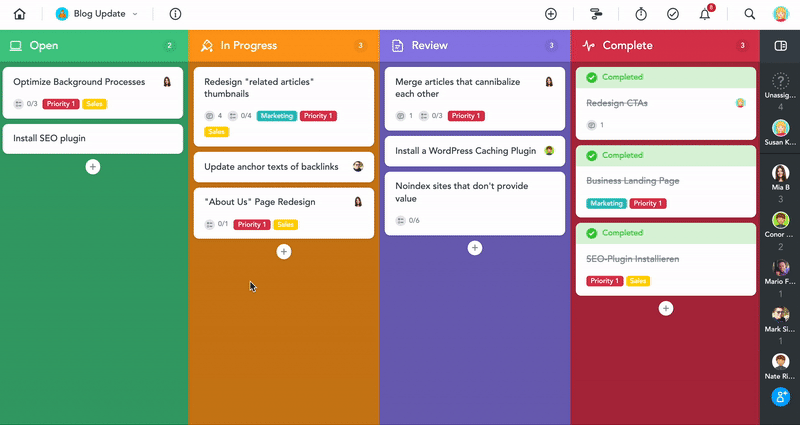
The Kanban method is about more than simply establishing an overview. As soon as project work is flowing in a Kanban structure, you will be able to maximize efficiency by streamlining processes and identifying bottlenecks in your workflows.
This blend of accessible, high-level overview and the capacity to take decisive actions is key to keeping tasks moving.
Static Boards
In static boards, the sections in your project are used to organize tasks by type rather than to show their status in a workflow.
The following image shows a static board created by an event manager to keep track of all tasks needed to organize an upcoming event:
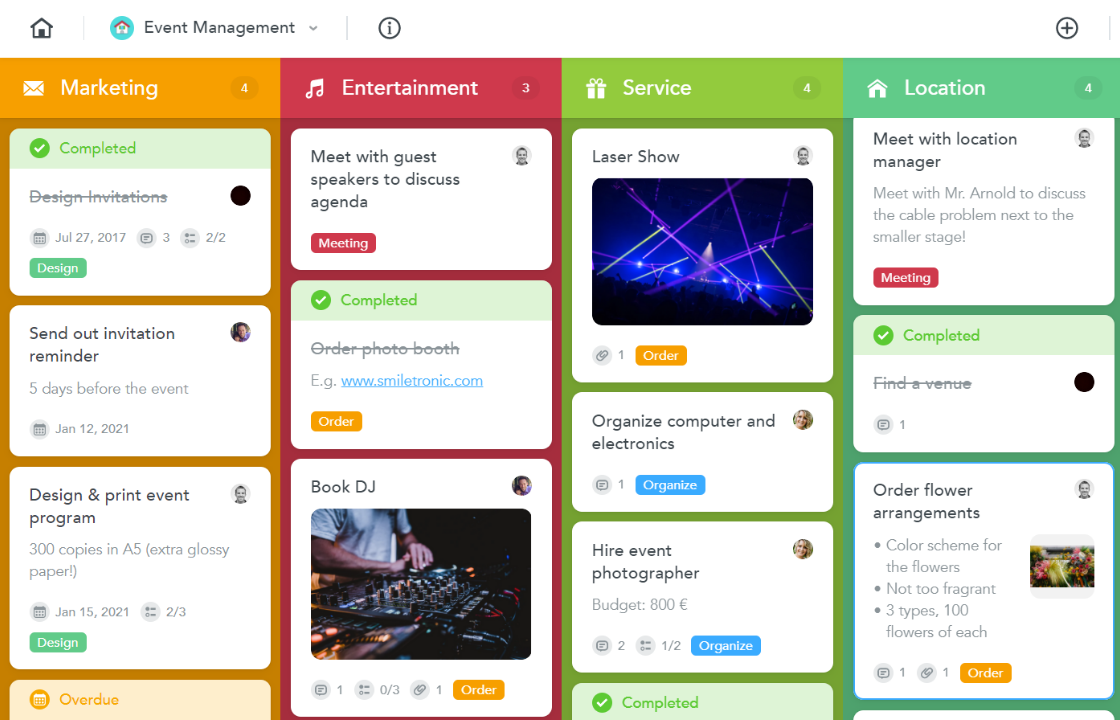
Instead of using common Kanban sections names (open, in progress, completed), this board uses a separate section for each type of task: Marketing, Entertainment, Service and Location. As tasks are finished, they can simply be marked as completed or archived and removed from the static boards.
Static board managers can add tags to further organize their tasks and add checklists to show workflows within individual tasks.
Manage Project Sections
In MeisterTask, projects are divided into vertical columns called sections. In a traditional kanban workflow, tasks are moved across the project board from left to right as work progresses.
By default, all new MeisterTask projects come with three pre-defined sections: Open, In Progress and Done. Double-click on any section header to rename it, and click the small expand arrow to choose a new color for your column.
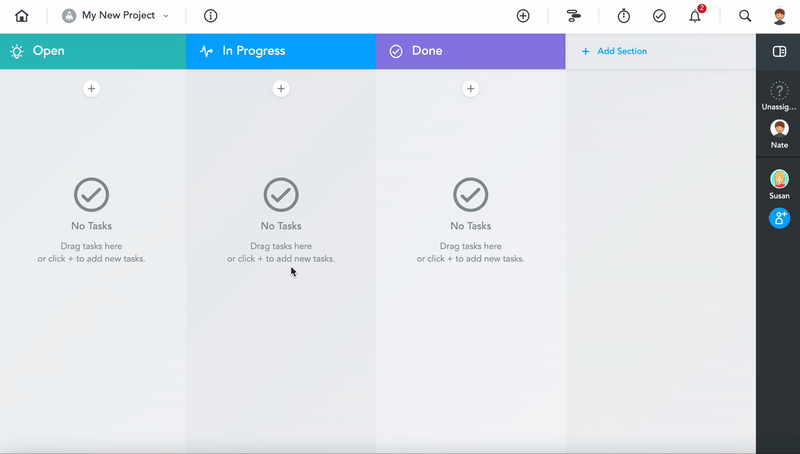
If your project boards get too crowded, you can use filters to view only those tasks relevant to your needs. Select filters in the right sidebar of your project view.
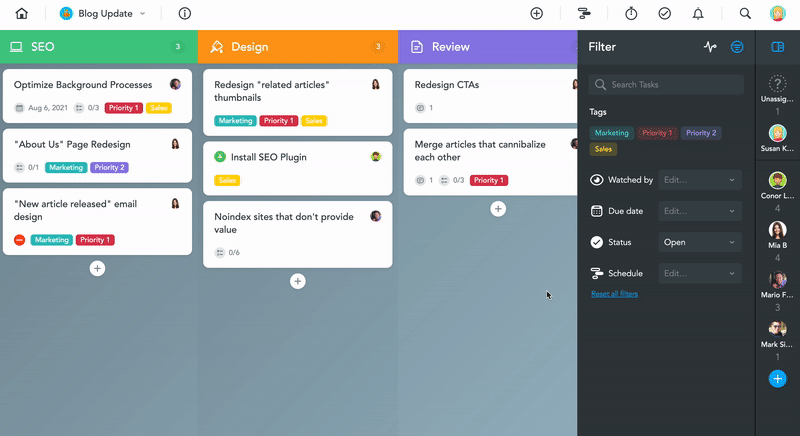
One of the most effective ways to filter a project is by tag. Tags are labels prominently displayed on a task tile. They offer an additional way to organize, filter, and visualize your project.
Change Project Properties
Click the (i) icon at the top of your project board to open the project properties window.
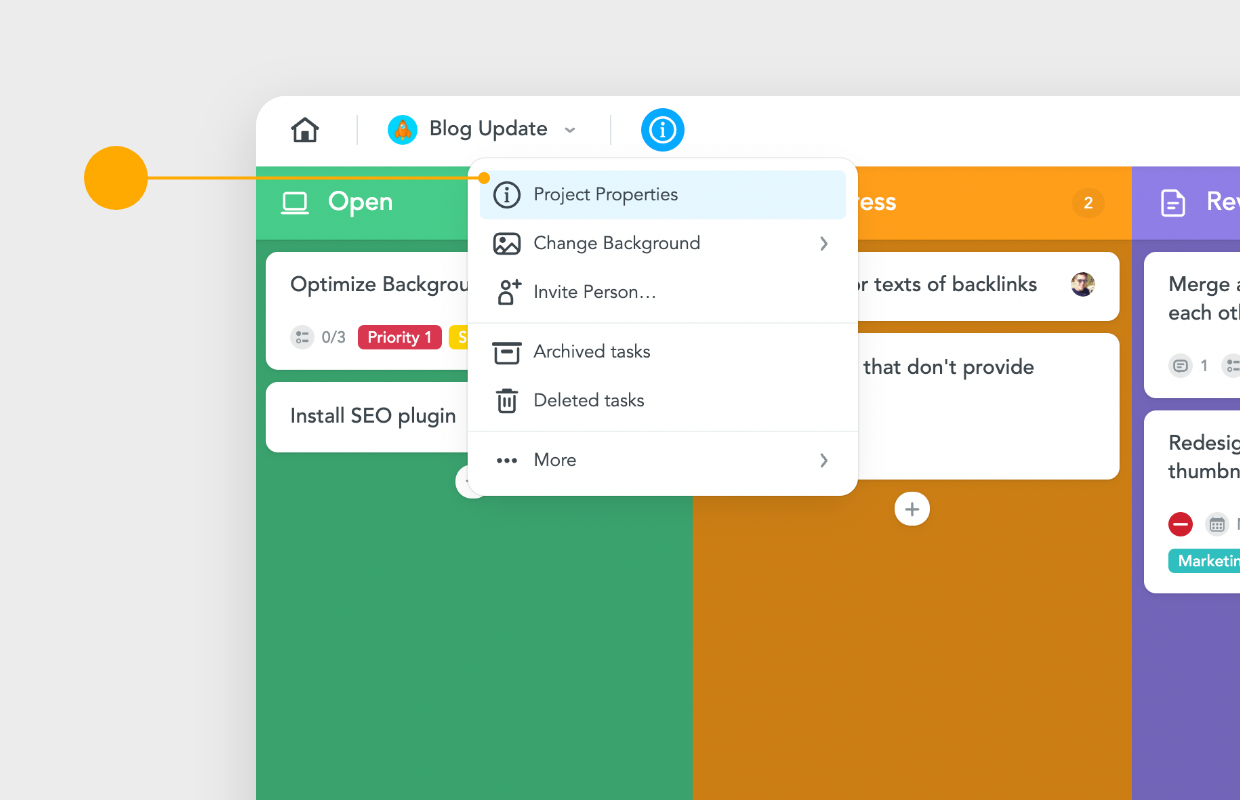
From the project properties window, you can:
- Change the Project Name and Description
- Invite other users to your project or change users’ roles and permissions
- Choose an Avatar for your Project
- Become a project watcher
- Duplicate, archive or delete your project
- Export project data