Tweet Activity Dashboard (TAD) & Video Activity Dashboard (VAD)
The Tweet Activity Dashboard (TAD) and Video Activity Dashboards (VAD) display data to help you optimize your performance on Twitter. You can leverage these insights to inform ongoing strategy for both paid and organic Tweets.
For each Tweet you send, you’ll be able to track the number of impressions, engagements, and its earned engagement rate. For every video you post to Twitter, you can track retention, view rates, and completion rates. Once you learn what resonates with your audience, you can start Tweeting similar content. This dashboard is a helpful place to visit for content planning.
TAD and VAD data
This is the data your Tweet Activity Dashboard (TAD) and Video Activity Dashboard (VAD) displays. For both, it automatically shows the last 28 days of data, but you can change the date range for Tweets and videos you want to view in the top-right corner by clicking on the current view.
You can also export this data as a .CSV file for both dashboards. The file will include all Tweet-level data and permalinks, broken down by organic vs. promoted metrics. First select the date range you wish to download, then select “Export” to receive a .CSV file of your data. The timezone of the export is set to UTC/GMT.
Please note: You can export up to 30 days of data at a time and there is a 3,000 Tweet cap per .CSV export. So if you’re trying to export a large date range with thousands of replies, you may have to limit the date range into smaller increments to successfully download your data.
In your Tweet Activity Dashboard, you can view data on:
- Organic and Promoted Ads impressions and engagements. Tweet level metrics organized by all Tweets, Tweets and replies, and Promoted Ads.
- Charts to quickly gauge month-to-month performance. These charts include details on impressions, engagement rate, link clicks, Retweets, likes, and replies. These will include data from both promoted and organic Tweets. Hover over any metric in the Tweet detail page to see its definition.
- Tweet previews and detailed engagement metrics. Click on any Tweet in the dashboard to bring up the Tweet Detail view, which includes metrics such as Retweets, likes, replies, and more.
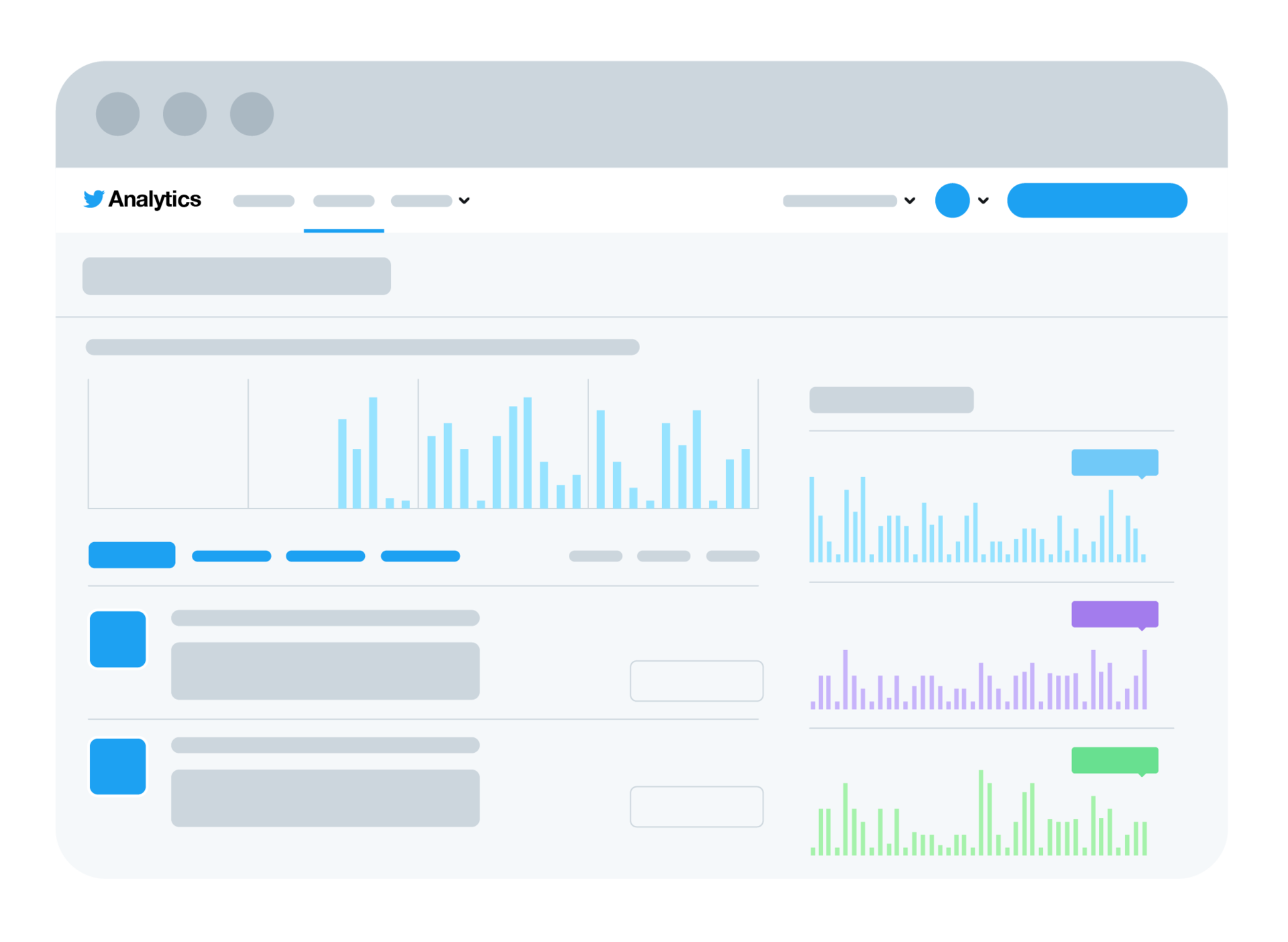
In your Video Activity Dashboard, you can view data on:
- Retention rate. This is the average percentage of your video that people on Twitter watch.
- View rate. This is the rate that your video is watched in 50% view for 2 seconds or more, or when someone clicks to expand/unmute your video. You can also filter by promoted views on your videos.
- Completion rate. This is the percentage of your audience that finished watching your video.
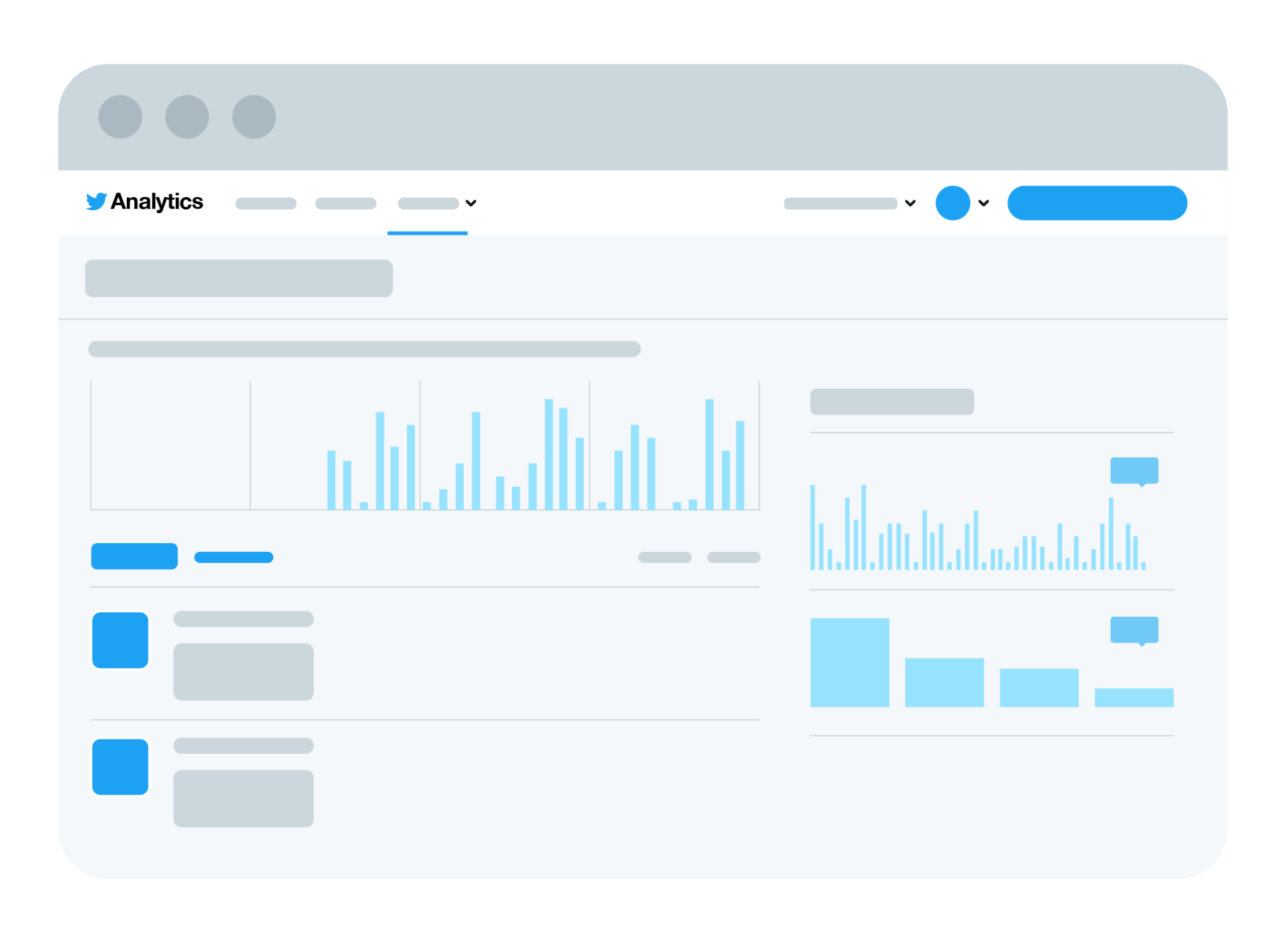
How to access TAD and VAD
These dashboards are free features. You can access it by signing up for an ads account at ads.twitter.com, or by registering at analytics.twitter.com.
To locate TAD on analytics.twitter.com, select the “Tweets” tab. To locate VAD, select “More” > “Videos”.
On ads.twitter.com, click on the “Analytics” drop-down and select “Tweet activity” or “Video activity”.
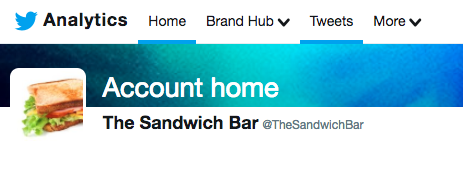
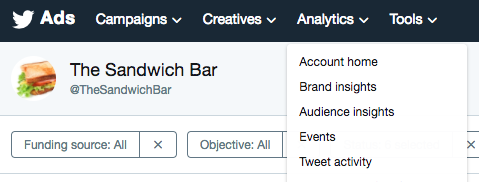
Common definitions
To find a definition of a metric in TAD, hover over the word. You can also find their definitions below:
- App install attempts: Clicks to install an app via the Tweet’s App Button
- App opens: Clicks to open an app via the Tweet’s App Button
- Detail expands: Clicks on the Tweet to view more details
- Embedded media clicks: Clicks to view a photo or video in the Tweet
- Engagements: Total number of times someone interacted with a Tweet. Clicks anywhere on the Tweet, including Retweets, replies, follows, likes, links, hashtags, embedded media, username, profile photo, or Tweet expansion.
- Engagement rate: The number of engagements divided by the number of impressions
- Likes: The amount of people who “liked” the Tweet
- Follows: Total number of times someone began following you directly from your Tweet
- Hashtag clicks: Clicks on hashtag(s) in the Tweet
- Impressions: Times people were served an ad across any of Twitter’s various display surface areas
- Link clicks: Clicks on a URL in the Tweet
- Permalink clicks: Clicks on the Tweet’s permalink (desktop only)
- Replies: Total number of times someone replied to the Tweet
- Retweets: Total number of times someone Retweeted the Tweet
- Shared via email: Total number of times someone emailed the Tweet to others
- User profile clicks: Clicks on the name, @handle, or profile photo of the Tweet’s author