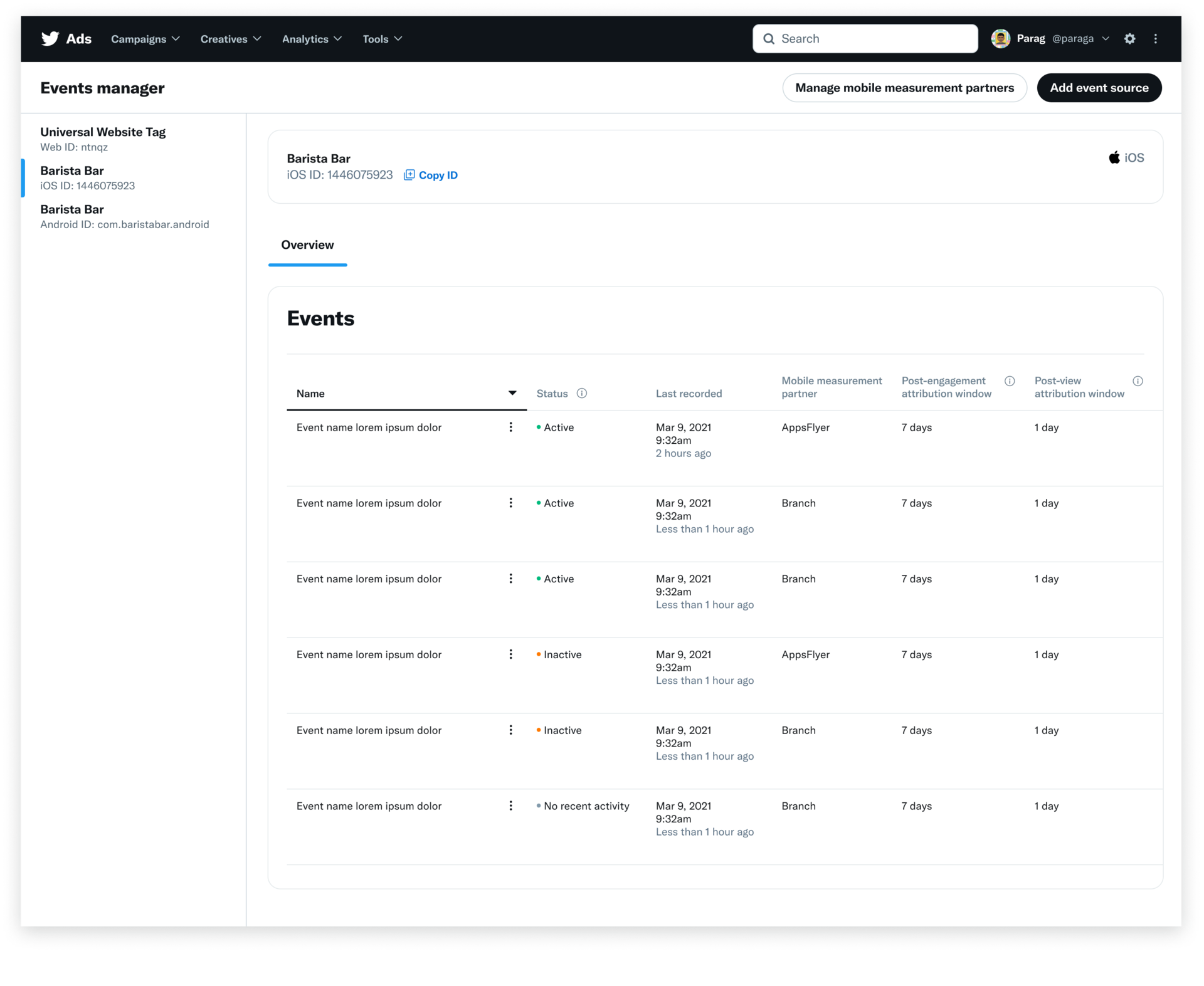In order to bid in your app installs campaign, you must have one of our approved Mobile Measurement Partners (MMPs) configured to your Twitter Ads account. Once set up, the measurement capabilities of App ads allow you to view your mobile app engagement and conversion metrics, and optimize towards cost-efficiency and return on investment.
We also support Apple’s SKAdNetwork, which enables you to attribute and measure the impact of your iOS campaigns, even if a user has opted out of tracking via the App Tracking Transparency prompt.
Our Mobile Measurement Partners
To track conversions down to the app installs or re-open level, advertisers must integrate with one of Twitter’s chosen Mobile Measurement Partners. App measurement is typically done via a tracking SDK, which is a code package that’s installed in your mobile app. The tracking SDK enables you to measure events related to app installs.
Note: our Mobile Measurement Partner’s support both Mobile App Conversion Tracking attribution, which allows you to attribute device-ID based results (such as IDFA based results), and SKAdNetwork attribution, which allows you attribute device-ID and non-device-ID based data on iOS.
Our mobile measurement options are:
- Adjust
- AppsFlyer
- Branch
- Kochava
- Singular
Setting up your Mobile Measurement Partner
To enable measurement of the number of people that perform a desired action after viewing or engaging with your Twitter Ads, you must set up a Mobile Measurement Partner.
After you’ve selected your third-party Mobile Measurement Partner, you’ll set up your app to track app installs and events to send to Twitter’s system. For information on how to do this, consult your Mobile Measurement Partner’s support documentation. Once this is complete, the SDK in your app will send the Twitter Ads system conversion events through to your Twitter Ads account.
The Twitter Ads system completes conversion attribution on your conversions based on the attribution window you set. Both post-engagement and post-view attribution are available on Twitter. You can select attribution windows for each (i.e. 1, 7, 14, 30 days). To ensure matching conversions, make sure to configure your mobile measurment partner dashboard to the same attribution windows you set in your Twitter conversion events.
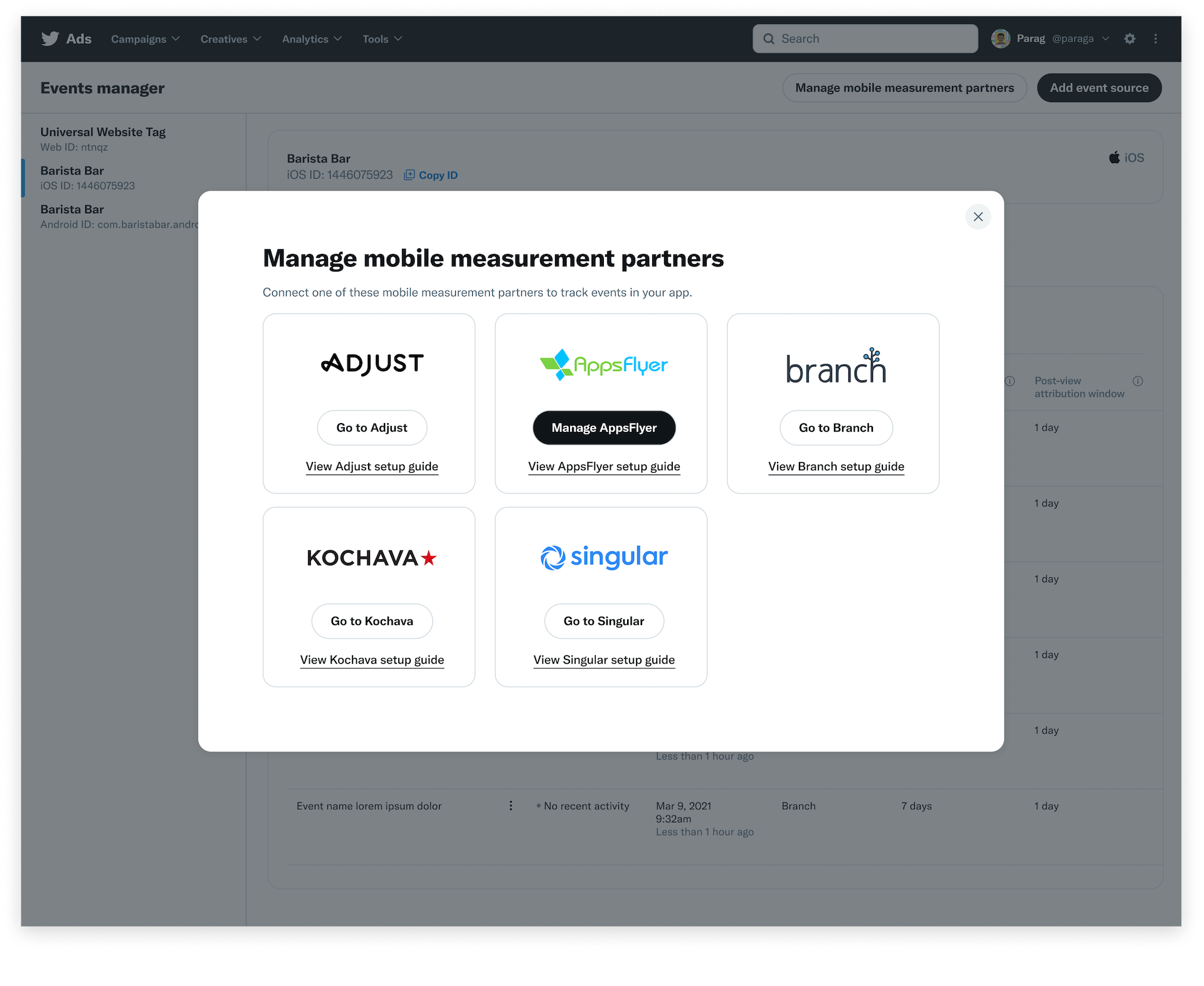
Managing your conversion events
After you created your mobile app events in your Mobile Measurement Partner’s dashboard, input your Twitter Ads account ID to configure the events. This will send the data to Twitter, and you’ll see your mobile app conversion events automatically appear in your Tools > Events manager tab*.
If they’re successfully sending information from your tracking partner, your event will show as “tracking”. If your event is showing as “dormant”, contact your tracking partner to troubleshoot.
You can customize the attribution window you want to view your mobile conversions on by clicking “Edit” under each event in the “Event Status” column.
We have also added a column to view the last recorded event for each respective event. This can help when managing or troubleshooting events.
*We recently made an update that moved app event management from the now deprecated “Conversion tracking” tab to the “Events manager” tab. Moving forward, create, manage, or delete events within the “Events manager” tab.
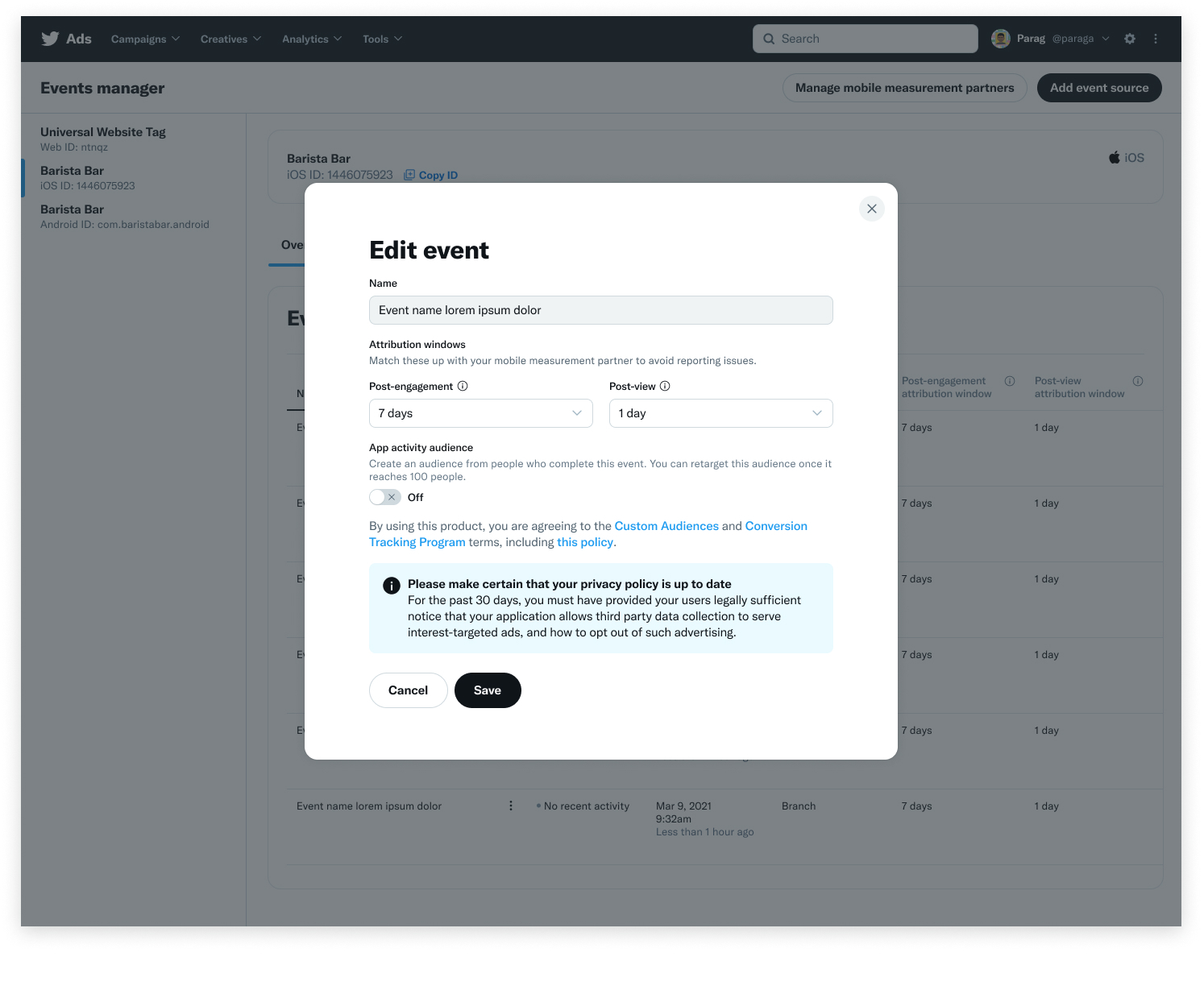
You can set the following attribution windows:
- Post-engage: Choose the time window for crediting Twitter with conversions that happen after someone engages with your ads. You can change this setting at any time and your conversion data will retroactively update.
- Post-view: Choose the time window for crediting Twitter with conversions that happen after someone views (but does not engage with) your ads. You can change this setting at any time and your conversion data will retroactively update.
To ensure the conversions in your Twitter Ads account match those in your Mobile Measurement Partner’s dashboard, set the attribution windows the same for each event.