People come to Twitter to connect with the passions and pursuits that they find meaningful. Twitter interest targeting enables you to tap into the many thriving communities on Twitter by delivering targeted messages to people based on the topics they connect and engage with on Twitter.
Interest targeting ensures that you’re serving up your campaign to users whose interests broadly align with your business. Coupled with compelling content, it can help you reach a receptive audience that is ready and excited to engage on the topics most pertinent to your products or services. Choose from 25 interest categories that expand into 350+ sub-topics.
Follower and follower look-alikes targeting allow you to include your existing followers in your target audience, and people who already follow similar brands, competitors, and industry leaders. This helps you connect with people who are likely interested in your business.
Interest targeting
You can target users based on their broad or narrow interests, choosing between 25 interest categories and 350 sub-topics.
We determine interests based on a variety of signals, including who they follow, what they Retweet, click on, Tweet, and more.
A few pro tips:
- Interest targeting is most effective when you choose interests that align directly with your campaigns’ Tweets and creatives.
- We recommend that each campaign has no more than 10 sub-topic interests.
- When your campaign is live, check back frequently to see which sub-topic interests perform best and worst so you can refine as needed.
- Navigate to the “Targeting” section of your campaign setup
- Under “Audience features”, click “All” to expand the selections
- Choose “Interests”
- Find the sub-topic you want to target in your campaign and select “Add”. The campaign setup form will show an estimated volume of people interested in the sub-topic you selected. Keep in mind that these numbers do not take into account geo location, gender, age, and device targeting.
- Confirm your interest targeting has been added to your campaign by seeing it as a green box in your campaign setup form
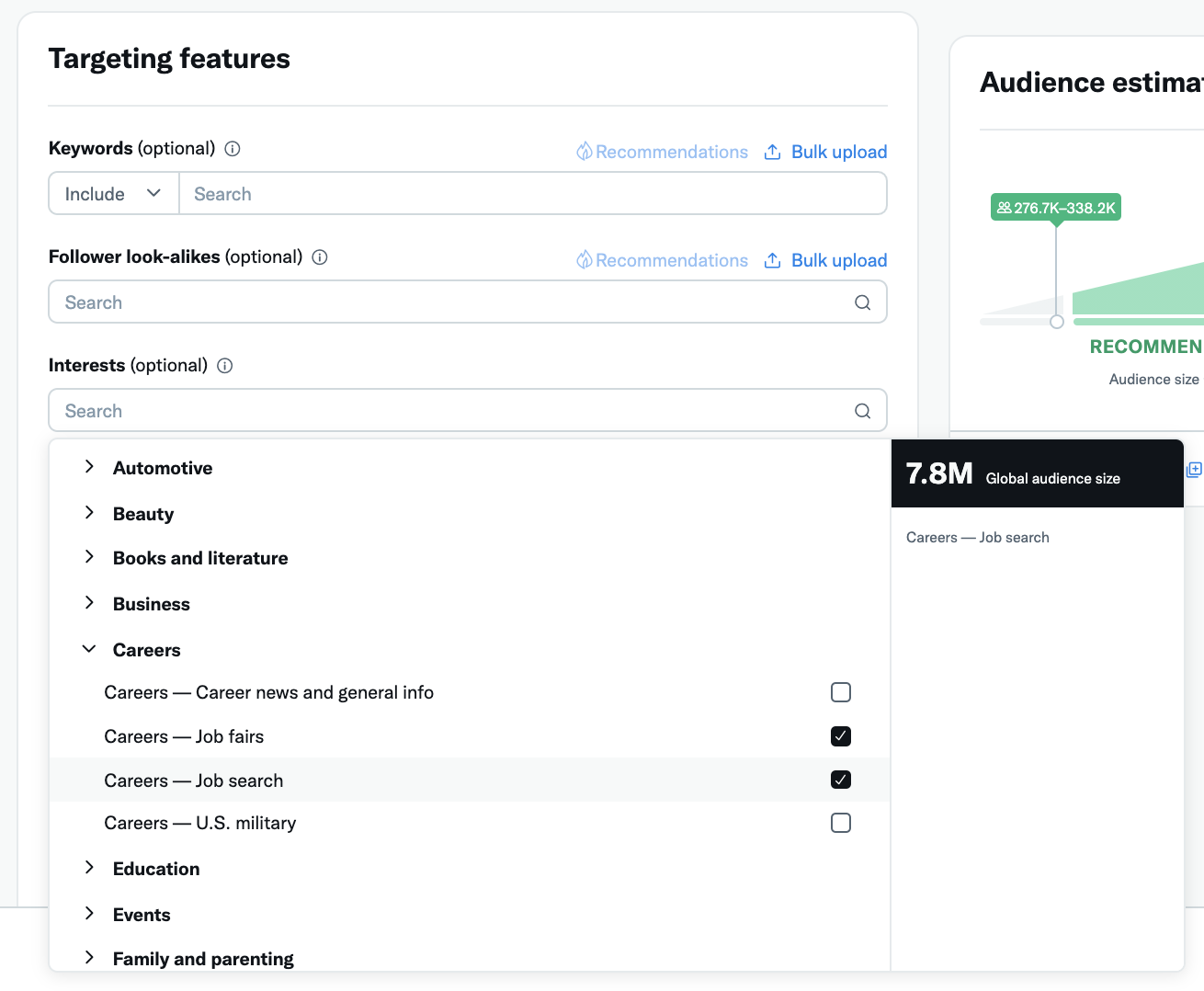
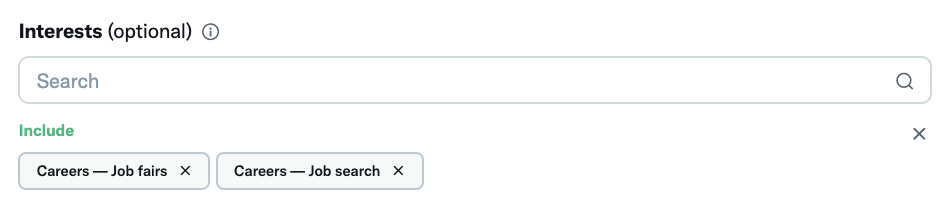
Follower targeting
To add your existing followers to your target audience, navigate to the “Targeting” > “Audience features” section of your campaign form. Under additional options, check the box that says “Also target followers of [[your account]]”
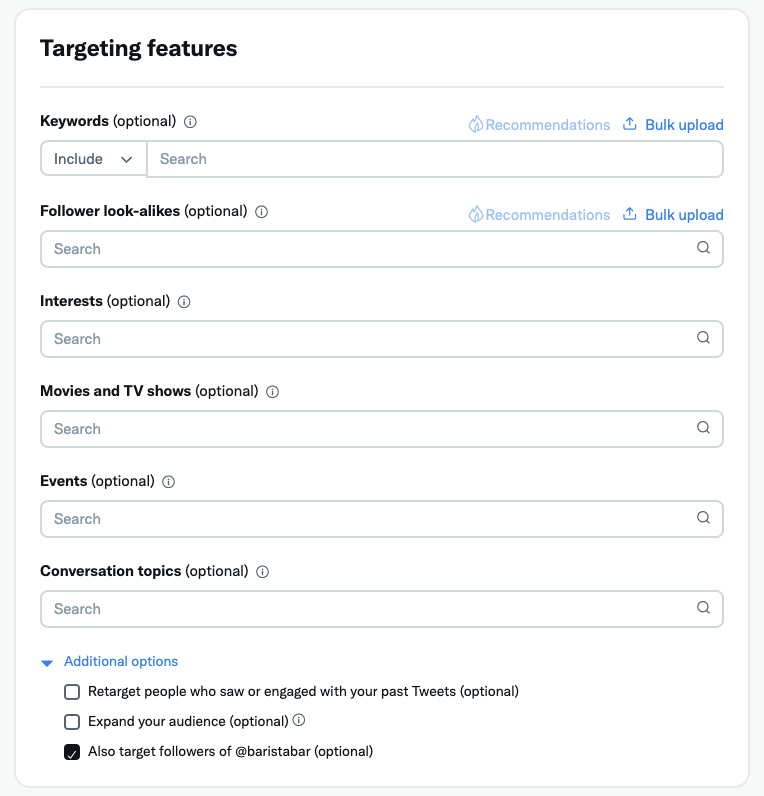
Follower look-alikes targeting
Follower look-alikes targeting allows you to target people with interests similar to an account’s followers. For example, enter @TwitterBusiness to target people likely to be interested in advertising on Twitter.
We determine users similar to those who follow accounts based on a variety of signals, including what they Retweet, click on, Tweet, and more.
A few pro tips:
- Aim to target around 30 @handles per campaign to ensure that you’re reaching a substantial audience. You can bulk upload @handles in the campaign form.
- Target the @handles that are most closely tied to your business. While very famous individuals or companies may have millions of followers, those millions are not necessarily aligned around a topic that’s relevant to your business.
- Focus on segmentation. Segmenting campaigns helps you identify what’s working best. Get better results by monitoring your campaign dashboard closely. For instance:
– When targeting usernames we recommend that you do not add interest targeting into the same campaigns. Instead, you can run a separate campaign with broad interest targeting.
– Segment your @handle campaigns by category. For example, try running one campaign targeted to the @handles of your competitors, and another targeted to the @handles of industry media.
- Navigate to the “Targeting” section of your campaign setup form
- Click “All” to expand the targeting options
- Select “Follower look-alikes”
- Type in the @handle of a Twitter account. You’ll be shown an estimate of the people who are similar to followers of that account. Keep in mind that these numbers do not take into account geo location, gender, age, or device targeting.
- Find the username you’d like to target and click “Add”
- Confirm you’ve added follower look-alikes targeting by seeing the @handle show in green
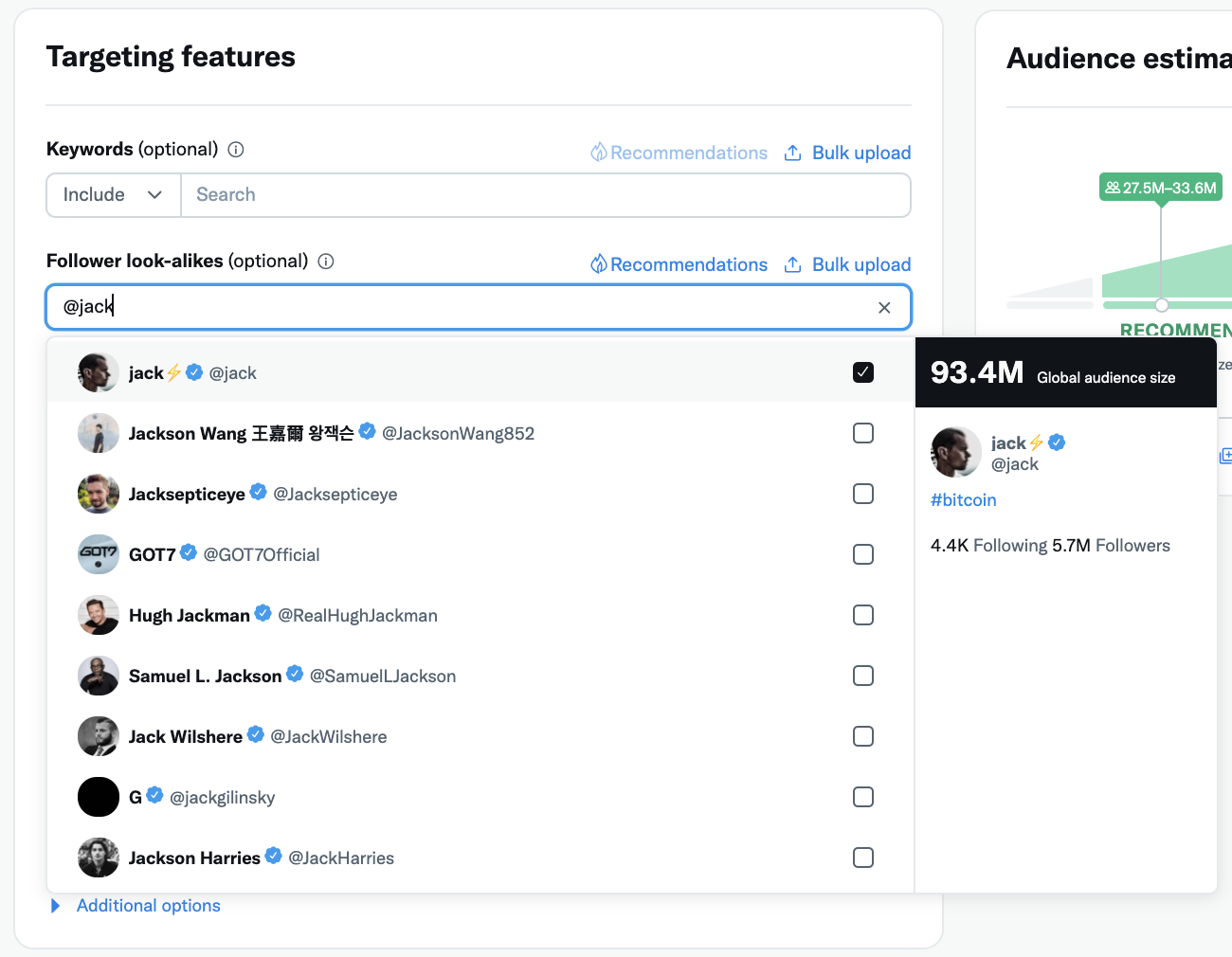
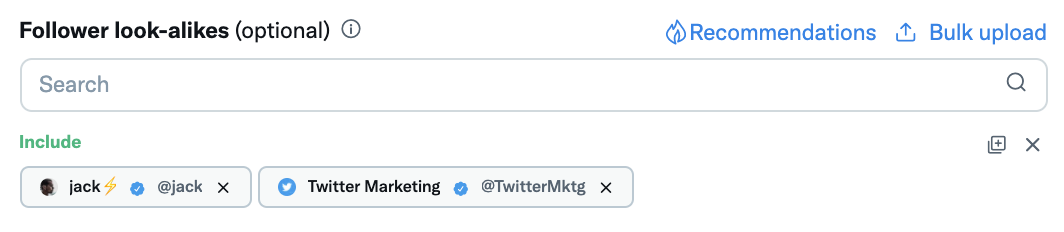
Viewing your results
You’re able to view your campaigns’ audience breakdown by locations, keywords, handles, behaviors, gender, language, platform, and interests.
Click into a campaign, then navigate to the “Audience” tab to view audience details. To export data at the audience level, click on the “Export” button on this page.
When viewing your campaign by interest and follower look-alikes targeting, you’ll usually see a lower number of total impressions, engagements, or spend on the top-line campaign level than when you add up all of the individual ones listed below. This is because if a single user who views your campaign and fits into multiple categories, their engagement and impression will be counted under both.
For example, if you target people who have the interest of “Comedy”, they may also have interests in “Cooking” and “Fashion”. The interests “Cooking” and “Fashion” will show up in your ads dashboard, but only because the people also have the interest that you targeted, which is “Comedy”. Your ads will not be served to people who don’t have the interests you identified in your campaign. The dashboard shows a breakdown of other interests and languages that users have, in addition to the ones you’ve targeted. You’re only charged once (if the user takes the billable action of your campaign and the user is within your targeting parameters).
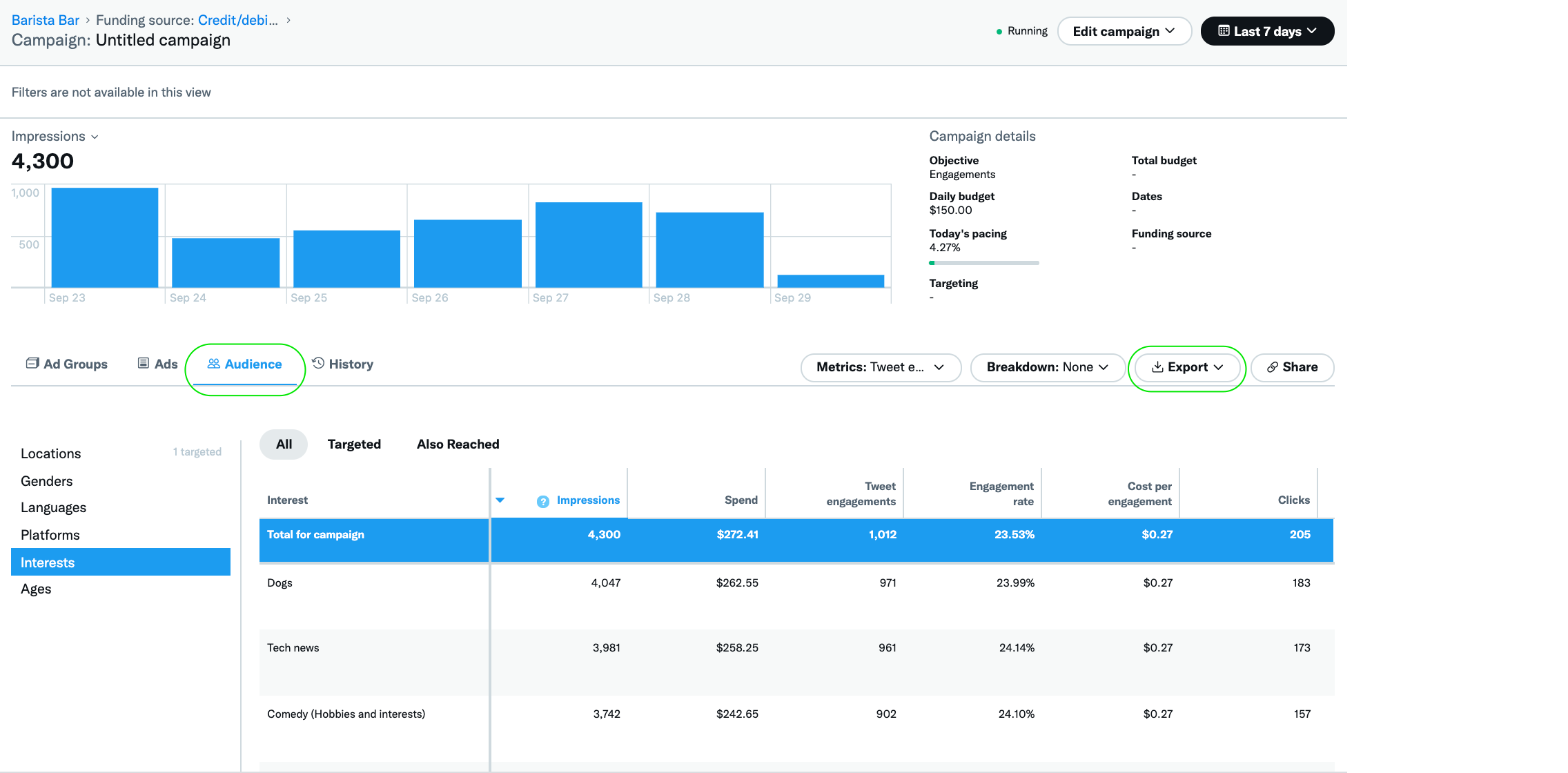
How do these targeting types layer onto other targeting types?
Interest and follower look-alikes targeting are both examples of additive targeting, also know as “OR” targeting.
If you select 5 interests and 35 follower @handles in your campaign, your campaign is eligible to serve to anyone who fits any part of that 40-piece targeting. For example, someone who fits Interest 1 OR Interest 2 OR @handle 1 OR @handle 2 could be eligible to be served your ad. We call this additive targeting because the more pieces of targeting you add to your campaign, the larger the potential audience.
Interest and follower look-alikes targeting will also take into account any subtractive, or “AND” targeting, you’ve chosen in your campaign. Gender, geo location, age, and language targeting are all “AND” targeting types, meaning that they’ll all be respected. For example, let’s say you set the following targeting parameters in your campaign: Females in the United Kingdom who are 18+, with 5 interests and 35 follower @handles. Only 18+ females in the UK who like Interest 1 OR Interest 2 OR Interest 5 OR @handle 20, etc, will be eligible to be served your ad.
Additive targeting types – “OR” targeting:
These targeting types will layer onto each other, making your potential campaign audience larger. For example, someone who fits Targeting piece 1 OR piece 2 OR piece 3, etc will be eligible to be served your ad.
- Interest
- Username (follower look-alikes)
- Movies and TV shows
- Events
- Keywords
- Conversation topics
Subtractive targeting types – “AND” targeting:
These targeting types will make your potential campaign audience smaller, as they will all be respected. For example, someone who fits in targeting piece 1 AND piece 2 AND piece 3 will be eligible to be served your ad.
- Geo location
- Age
- Gender
- Device model
- Platform
- Language