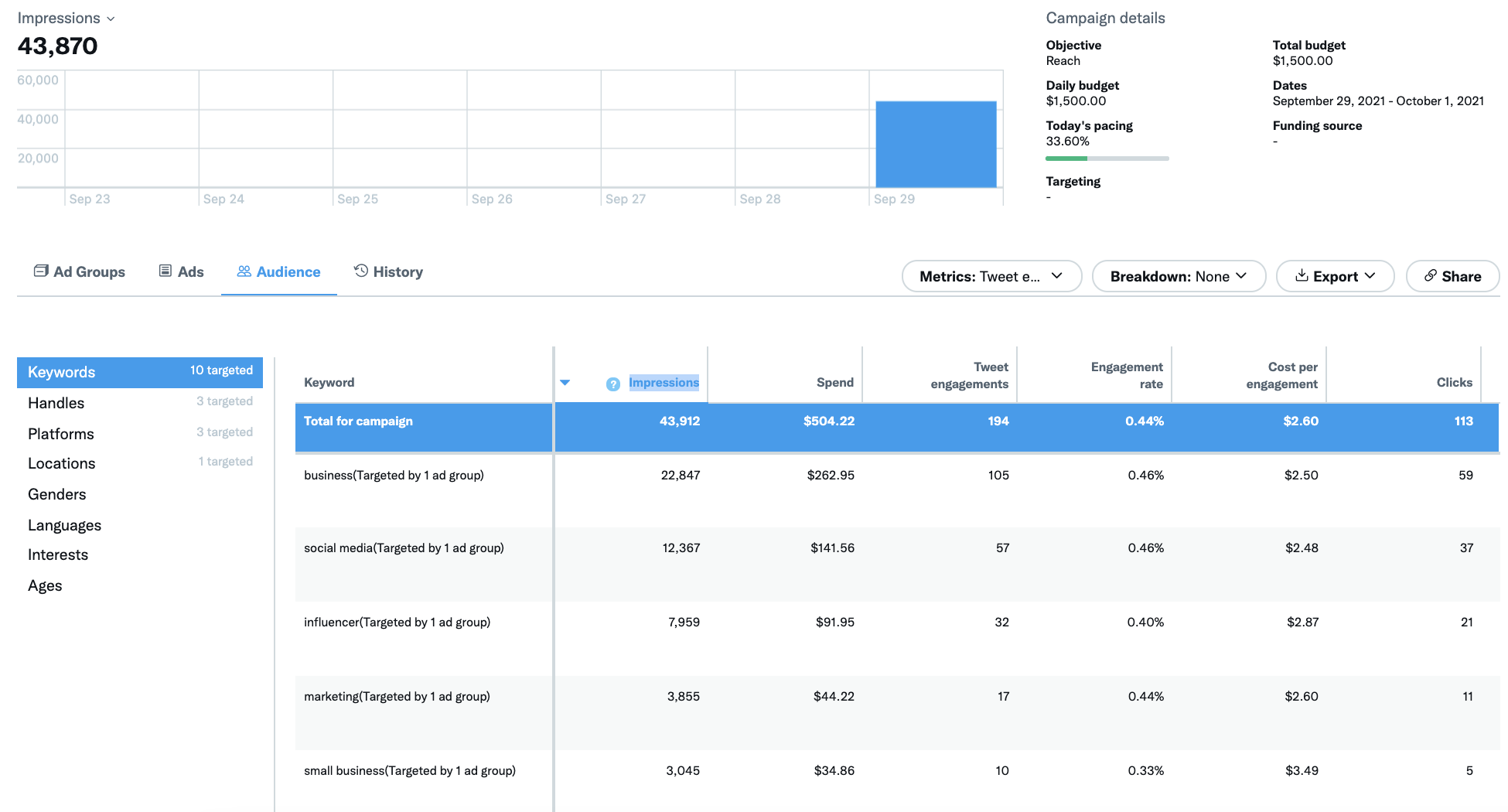Keyword targeting allows you to reach people on Twitter based on keywords in their search queries, recent Tweets, and Tweets they recently engaged with. This targeting option puts you in the best position to reach the most relevant people, drive engagements, and increase conversions.
How it works
Keywords are available to target within your campaign setup. We recommend you add a mix of at least 25 relevant keywords to your campaign.
To add keyword targeting to your campaign:
- Go to the “Targeting” section of your campaign setup
- Under “Audience features” section, click “All” and select “Keywords”
- From there, type in your keywords and choose to “Add” or “Exclude” them
- Add: If someone has either Tweeted or interacted with a Tweet containing the keyword, and they meet yor geo, language, device, and gender targeting, they’re eligible to be targeted by this campaign.
- Exclude: If someone has either Tweeted or interacted with a Tweet containing the excluded keyword, they are not eligible to be targeted by this campaign, even if they meet your geo, language, device, and gender targeting. Additionally, your campaign will not serve in the Search results for any excluded keywords.
Please exercise caution when excluding keywords as overuse can narrow your audience size and impact potential campaign reach.
We use signals such as link clicks, expands, likes, replies, and more to consider someone having interacted with a keyword, as well as searches containing the keyword.
Reminder: keyword targeting is all about reaching the right audience for your campaigns and does not impact the types of content adjacent to your Promoted Tweets.
Get the details
When you type in a keyword, you’ll be shown a volume estimate. These estimates represent the daily global volume for each keyword.
Targeting highly-specific keywords can drive higher engagement rates, but it also limits your campaign’s potential audience. In order to drive higher volume while maintaining a strong engagement rate, target a mixture of broad and specific keywords.
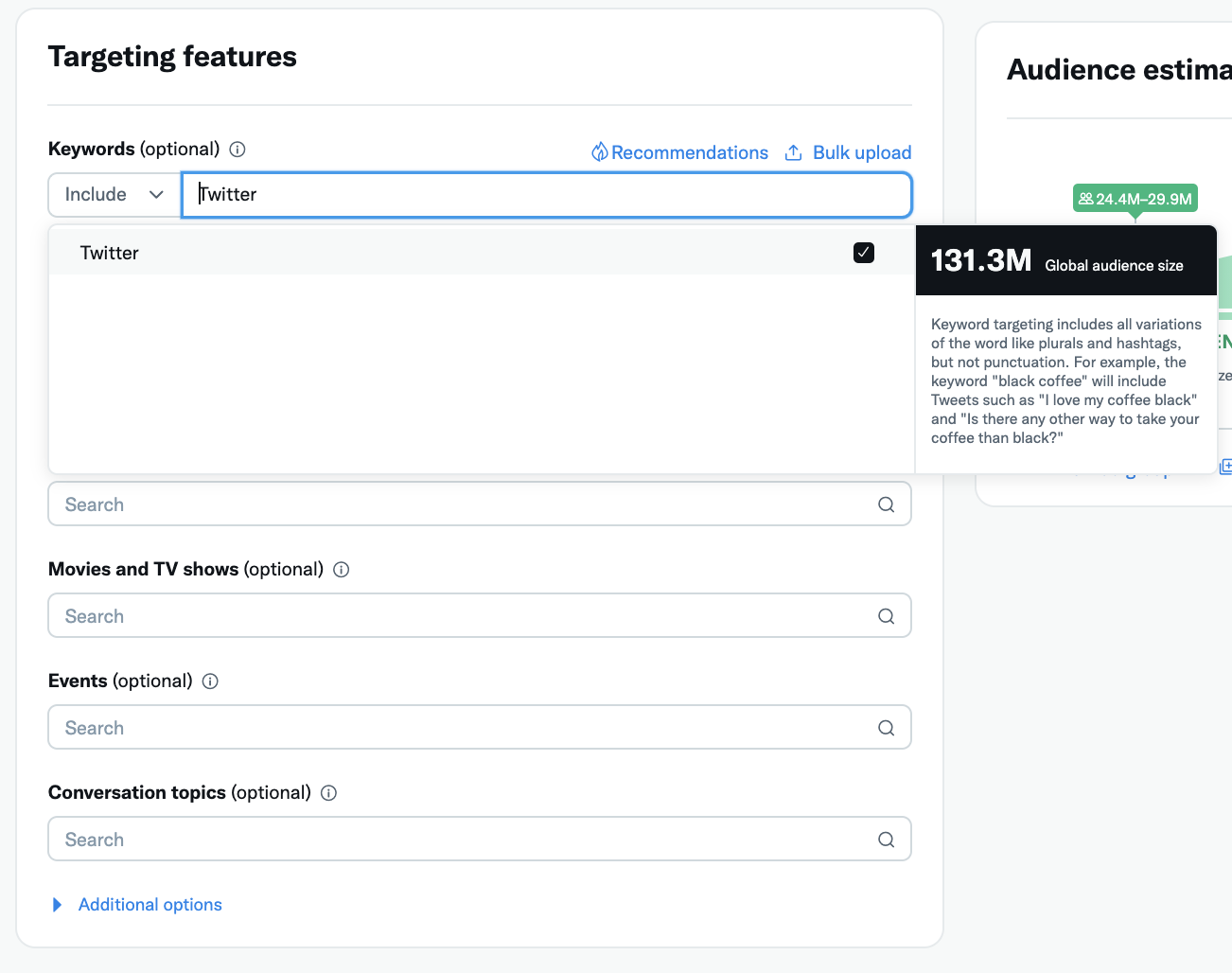
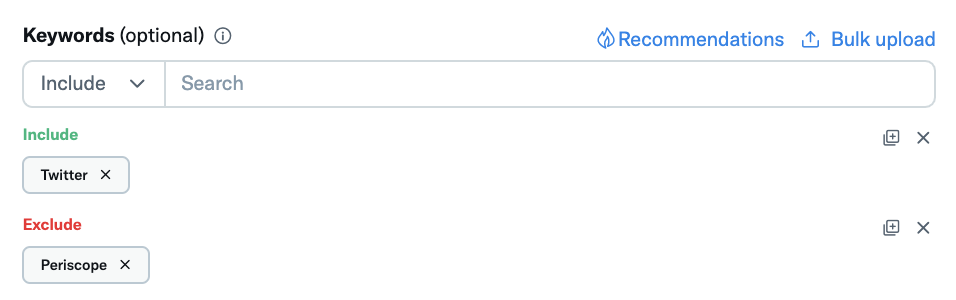
You can also bulk add or exclude keywords to your campaign.
To do this, select “Keywords” or “Excluded keywords” in the text box drop-down and type in your keyword list. Then click “Add criteria”, and you’ll see them turn green or red in your setup, signalling that you’ve added them successfully. In our bulk add feature, you won’t see volume estimates.
Other things to know:
- We offer keyword targeting in all languages available on Twitter.
- Punctuation marks are not supported.
- Maximum keywords per ad group is 750 (we recommend targeting at least 25-50 keywords if this is the only targeting type you’re using).
- You don’t need to include the #hashtag version of a keyword. #hashtags are automatically included when targeting a keyword. For example, adding the keyword “coffee” will include “coffee” and “#coffee”.
- Keywords correspond to Tweets with that word appearing in any order, including other words in between. This includes related terms, stem variations, synonyms, misspellings, and slang. For example, the keyword “black coffee” will correspond to Tweets such as “I love my coffee black” and “Is there any other way to take your coffee than black?”
Serving your campaign
Your campaigns can serve in three locations: home timelines, profiles and Tweet detail pages, and search results.
By default your campaign will run in home timelines. You also have the option to customize the remaining 2 locations: profiles and Tweet detail pages, and search results.
To do this, navigate to “Creatives” in your campaign setup. On the right, you can select and unselect the locations.
You cannot unselect home timelines as this is not an optional location.
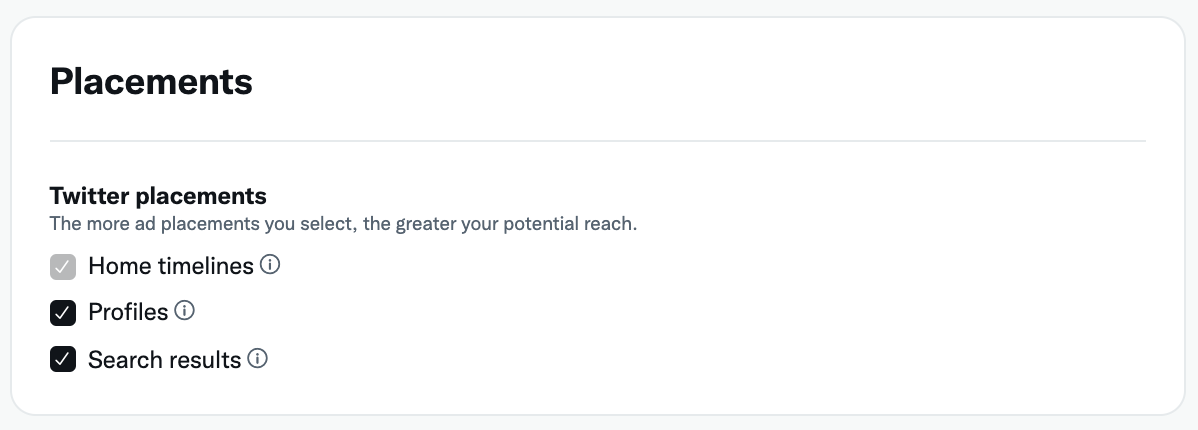
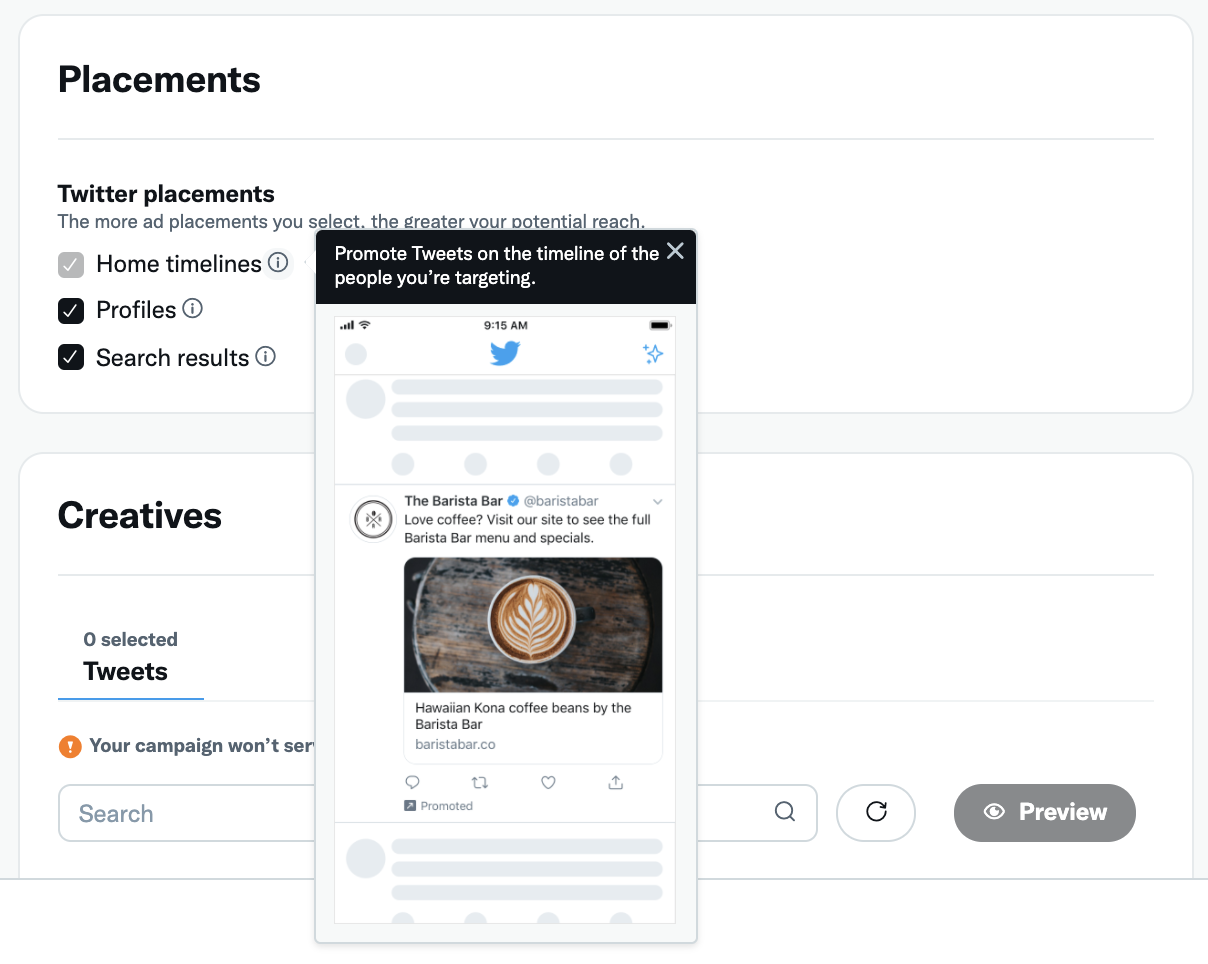
Viewing your results
In your campaign metrics reporting, you can view your data breakdown by keyword. To do this, click into a campaign, click the “Audience” tab, and select “Keywords”.
Often when viewing this data, you’ll see that the campaign-level summary of all impressions, engagements, or spend is much lower than the sum of all the keywords listed below as line items. This is because there is a certain degree of overlap between keywords, which can occur when a single query or Tweet includes multiple targeted keywords.
For example, if you’ve targeted the keywords “sun” and “sunnyday”, and a user has Tweeted “Can’t wait for the sun! #Sunnyday”, the ad impression served to that user would appear once next to “sun” and once next to “#sunnyday”.
This is expected behavior, and you’re only charged once even though it is reported twice (once in each row). You’re only ever charged if the user makes the billable action of your campaign.